
টাকার পরিমানকে অংক থেকে সংখ্যায় প্রকাশ করার জন্য নিচের ধাপসমূহ অনুসরন করুন।
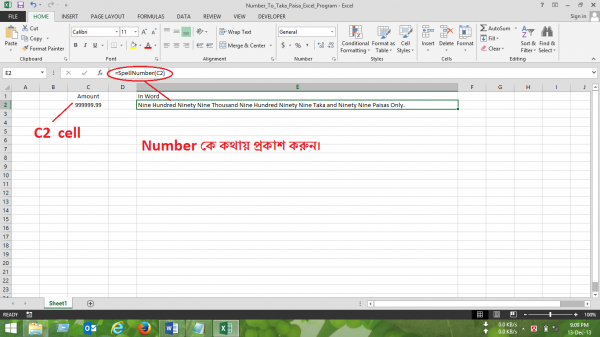
(১) প্রথমে একটি এক্সেল ফাইল চালু করুন। এবং Alt+F11 চেপে Visual Basic editor window চালু করুন।
(২) Insert--> Module থেকে একটি নতুন module add করুন।
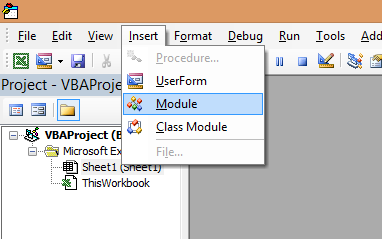
(৩) নিচের কোডগুলো Module এ কপি করে পেষ্ট করুন।
' How to use this function.
' *******************************************************************************************
' * 1. Start Microsoft Excel. *
' * 2. Press ALT+F11 to start the Visual Basic Editor. *
' * 3. On the Insert menu, click Module. *
' * 4. Type the following code into the module sheet. *
' * 5. Save Module *
' * 6. Type SpellNumber in any cell and give you desired cell name as function argument. *
' *******************************************************************************************
Option Explicit
'Main Function
Function SpellNumber(ByVal MyNumber)
Dim Taka, Paisas, Temp
Dim DecimalPlace, Count
ReDim Place(9) As String
Place(2) = " Thousand "
Place(3) = " Million "
Place(4) = " Billion "
Place(5) = " Trillion "
' String representation of amount.
MyNumber = Trim(Str(MyNumber))
' Position of decimal place 0 if none.
DecimalPlace = InStr(MyNumber, ".")
' Convert Paisas and set MyNumber to dollar amount.
If DecimalPlace > 0 Then
Paisas = GetTens(Left(Mid(MyNumber, DecimalPlace + 1) & _
"00", 2))
MyNumber = Trim(Left(MyNumber, DecimalPlace - 1))
End If
Count = 1
Do While MyNumber <> ""
Temp = GetHundreds(Right(MyNumber, 3))
If Temp <> "" Then Taka = Temp & Place(Count) & Taka
If Len(MyNumber) > 3 Then
MyNumber = Left(MyNumber, Len(MyNumber) - 3)
Else
MyNumber = ""
End If
Count = Count + 1
Loop
Select Case Taka
Case ""
Taka = "No Taka"
Case "One"
Taka = "One Taka"
Case Else
Taka = Taka & " Taka"
End Select
Select Case Paisas
Case ""
Paisas = " and No Paisa Only."
Case "One"
Paisas = " and One Paisa Only."
Case Else
Paisas = " and " & Paisas & " Paisas Only."
End Select
SpellNumber = Taka & Paisas
End Function
' Converts a number from 100-999 into text
Function GetHundreds(ByVal MyNumber)
Dim Result As String
If Val(MyNumber) = 0 Then Exit Function
MyNumber = Right("000" & MyNumber, 3)
' Convert the hundreds place.
If Mid(MyNumber, 1, 1) <> "0" Then
Result = GetDigit(Mid(MyNumber, 1, 1)) & " Hundred "
End If
' Convert the tens and ones place.
If Mid(MyNumber, 2, 1) <> "0" Then
Result = Result & GetTens(Mid(MyNumber, 2))
Else
Result = Result & GetDigit(Mid(MyNumber, 3))
End If
GetHundreds = Result
End Function
' Converts a number from 10 to 99 into text.
Function GetTens(TensText)
Dim Result As String
Result = "" ' Null out the temporary function value.
If Val(Left(TensText, 1)) = 1 Then ' If value between 10-19...
Select Case Val(TensText)
Case 10: Result = "Ten"
Case 11: Result = "Eleven"
Case 12: Result = "Twelve"
Case 13: Result = "Thirteen"
Case 14: Result = "Fourteen"
Case 15: Result = "Fifteen"
Case 16: Result = "Sixteen"
Case 17: Result = "Seventeen"
Case 18: Result = "Eighteen"
Case 19: Result = "Nineteen"
Case Else
End Select
Else ' If value between 20-99...
Select Case Val(Left(TensText, 1))
Case 2: Result = "Twenty "
Case 3: Result = "Thirty "
Case 4: Result = "Forty "
Case 5: Result = "Fifty "
Case 6: Result = "Sixty "
Case 7: Result = "Seventy "
Case 8: Result = "Eighty "
Case 9: Result = "Ninety "
Case Else
End Select
Result = Result & GetDigit _
(Right(TensText, 1)) ' Retrieve ones place.
End If
GetTens = Result
End Function
' Converts a number from 1 to 9 into text.
Function GetDigit(Digit)
Select Case Val(Digit)
Case 1: GetDigit = "One"
Case 2: GetDigit = "Two"
Case 3: GetDigit = "Three"
Case 4: GetDigit = "Four"
Case 5: GetDigit = "Five"
Case 6: GetDigit = "Six"
Case 7: GetDigit = "Seven"
Case 8: GetDigit = "Eight"
Case 9: GetDigit = "Nine"
Case Else: GetDigit = ""
End Select
End Function
(৪) Visual Basic window close করে এক্সেল এ আসুন।
(৫) যেকোন সেলে কোন সংখ্যা লিখুন। অন্য যেকোন সেলে টাইপ করুন =spellnumber (CellName), এখানে CellName হলো আগে আপনি যে সেলে সংখ্যা লিখেছেন।
(৬) এবার ফাইলটি Macro Enable করে Save করুন।
(৭) Macro Enable করে Save করার জন্য, File--> Save As--> Save as type এ Excel-Macro Enabled Workbook select করে ok দিন। ব্যস কাজ শেষ।
Md. Harun-Or-Rashid
+8801916-933-691, +8801785-675-102
Sample File পেতে মেইল করুন এই Address এ
আমি মোঃ হারুন অর রশিদ। IT Manager, Dhaka। বিশ্বের সর্ববৃহৎ বিজ্ঞান ও প্রযুক্তির সৌশল নেটওয়ার্ক - টেকটিউনস এ আমি 14 বছর 10 মাস যাবৎ যুক্ত আছি। টেকটিউনস আমি এ পর্যন্ত 34 টি টিউন ও 205 টি টিউমেন্ট করেছি। টেকটিউনসে আমার 6 ফলোয়ার আছে এবং আমি টেকটিউনসে 0 টিউনারকে ফলো করি।
B. Sc. in Computer Science & Engineering
কাজে লাগবে।ধন্যবাদ।