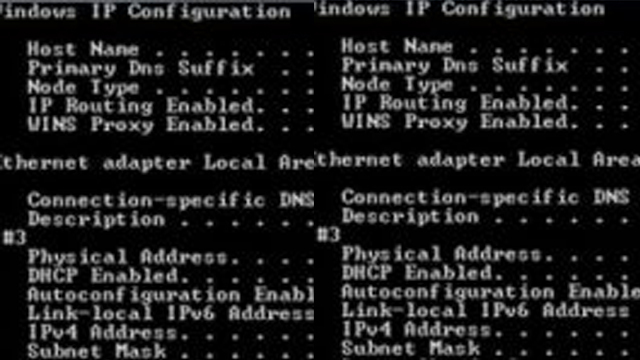
3 Ways to Change MAC Address.We all knows that MAC Address is used to identify a computer or a laptop on a network connected. Actually every network card have a unique Media access Control Address (MAC Address). Every Cards Media access Control Address (MAC Address) assigned during manufacturing. It’s fixed but we can change or custom it manually. You can see that most of network cards allow you to set a custom Media access Control Address (MAC Address) from the device properties. That’s why you can change the device MAC Address. Many times we need to change our devices MAC Address. During that’s time it is very useful when we want to bypass MAC filtering setting on a firewall or a router. Not only this time, you can do it others time when ever you need to Change Media access Control Address (MAC Address). Here are 3 ways to change MAC Address on Windows 10 / 8.1 / 7. OK, Now follow my all steps.
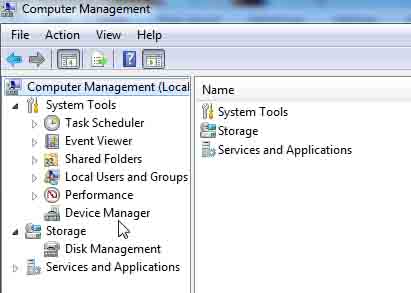
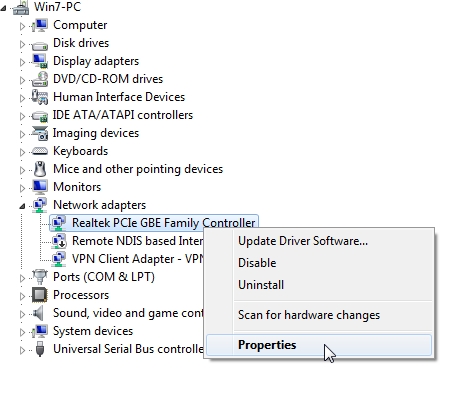
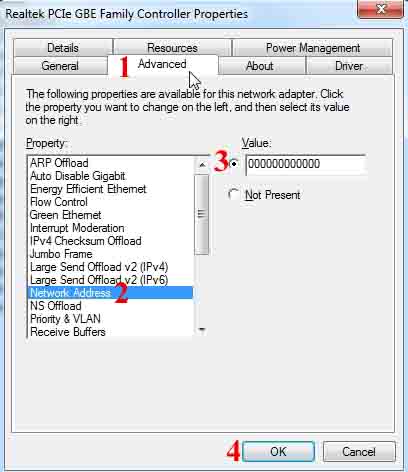
Now you have to open the Registry Editor from start menu or you open it from “run”. If you want to start it from “run”, You have to type”regedit” and have to hit Enter. Then you will see a Registry Editor and nevigate to the following key:
HKEY_LOCAL_MACHINE\SYSTEM\CurrentControlSet\Control\Class\{4D36E972-E325-11CE-BFC1-08002BE10318}
You will see different subkeys with names such as 0000, 0001, etc. You have to click each subkey to check the “DriverDesc” value that matches with your network card. In my example, I got the key in 002, there you have to find your device key. Follow the registry entry “NetworkAddress” on the right pane and change the value as your MAC address which you want to set as a new MAC Address If you look that, there are no exist, right click on your mouse in blank area to create a new String value with the name “NetworkAddress” when all is OK then you should better to close Registry Editor. Then you have to Disable your network adapter and re-enable it again or other way you can restart your Computer/Laptop. The MAC will change will immediately.
At last i will provide a software which is better and easy to change your computer or laptop MAC Address. At this moment which software i will provide you which software name is “Technitium MAC Address Changer”. It is very good for changing a computer or laptop MAC Address. You can use it easily.
To download Technitium MAC Address Changer Click Here.
Thanks for reading my article attractively. Always we try to write Article easily so that you all can understand. Because all ages people will read my article. I try to my level best to write any article. That’s why everyone may be able to understand what i’m trying to understand you all.
If you have any kinds of question, you can ask here. We will try to give you reply as soon as possible.
You can also see this topics which is related this topics:
আমি সোহাগ শাওন। বিশ্বের সর্ববৃহৎ বিজ্ঞান ও প্রযুক্তির সৌশল নেটওয়ার্ক - টেকটিউনস এ আমি 6 বছর 10 মাস যাবৎ যুক্ত আছি। টেকটিউনস আমি এ পর্যন্ত 1 টি টিউন ও 0 টি টিউমেন্ট করেছি। টেকটিউনসে আমার 0 ফলোয়ার আছে এবং আমি টেকটিউনসে 0 টিউনারকে ফলো করি।